KSP 1.3.1: Easier Rover Controls
by Wuphon's Reach
One of the more annoying things in KSP is trying to control rovers on the surface of a low-gravity planet. By default, the ‘W’ and ‘S’ keys will pitch the rover forward and back at the same time you are accelerating / reversing. This can easily lead to tip-overs on low gravity worlds or other undesired behavior.
There is a better way.
Re-Map Switch Modes
By default the [space bar] is used for both staging and for switching between the “LIN” and “ROT” docking modes. Naturally, that’s dangerous because you might stage at the wrong time.
Start by going into the game settings (first menu when you start KSP) and under the “Input” screen, on the “Flight” tab look for a setting called “Switch Translation/Rotation”. You should remap that key to something innocent, like the ‘F’ key.
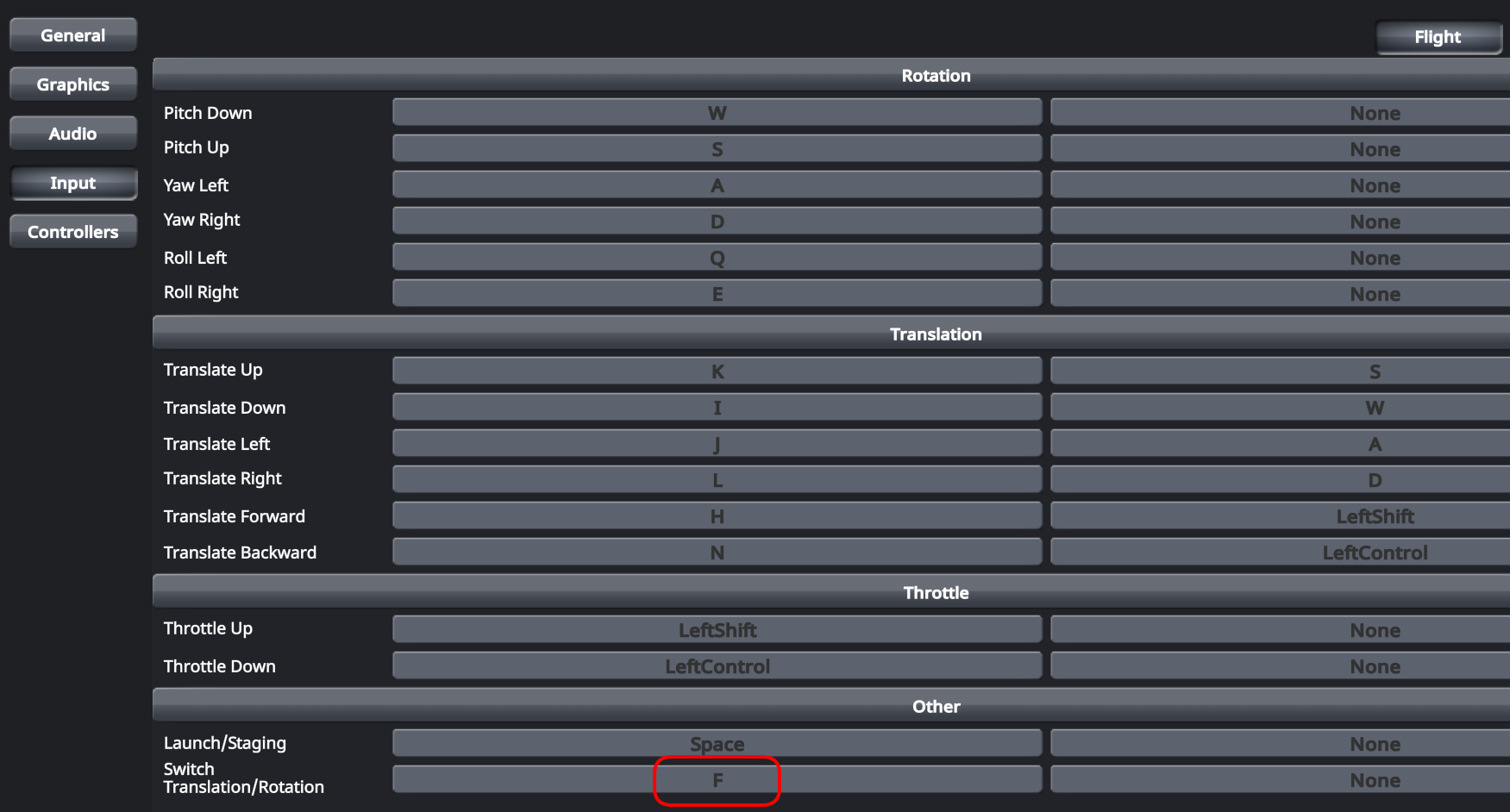
Now, when starting to drive the rover you can use the “delete” key to switch to docking mode and the ‘F’ key to switch between the two control modes.
Change Pitch Keys
The next two keys to adjust are the pitch up/down keys (‘S’ and ‘W’ by default). These are also on the “Flight” tab. Notice that I have turned off the middle checkbox labeled “Docking (Translation)”. Now when I am in “LIN” docking mode, these keys will no longer pitch the nose up/down.
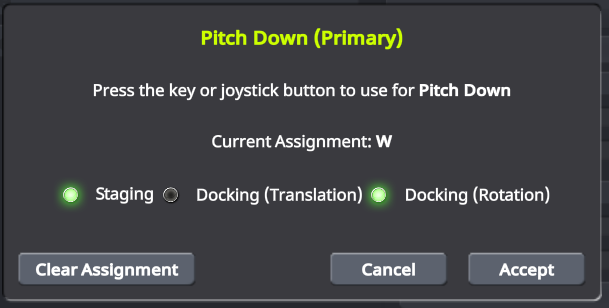
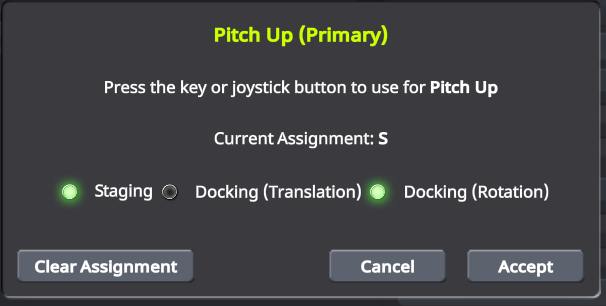
Change Yaw Keys
The next two keys to adjust are the yaw left/right keys (‘A’ and ‘D’ by default). These are also on the “Flight” tab.
Here, I make them available to all of the modes. I find that this gives better control for rovers when turning than just setting the A/D keys to the wheel steering controls.
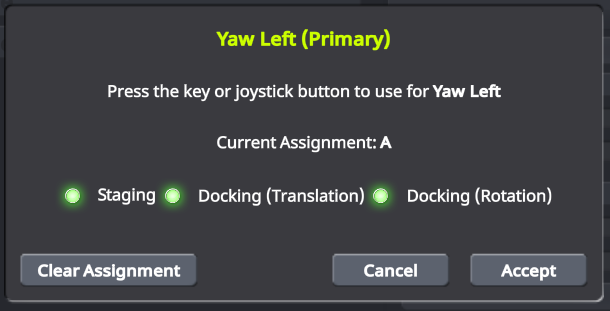
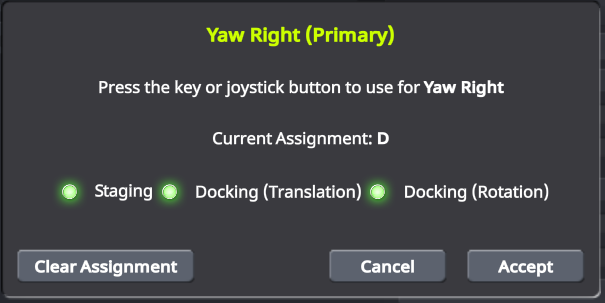
You may need to experiment with turning off the middle button.
Change Driving Keys
Here we set the ‘W’ and ‘D’ keys to only work in translation docking mode for driving forward and backwards.
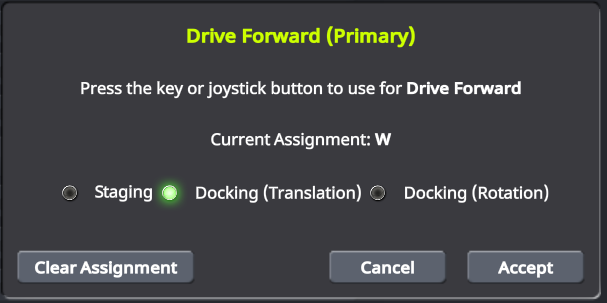

Using It To Drive
- Press the “
Delete” key to get into docking mode. (The “Insert” key takes you back to normal mode.) - Press the ‘
F’ key to change betweenLINandROT(lower-left corner of the screen). The mode you want for driving is going to beLIN(the translation docking mode). - Turn on SAS with the ‘
T’ key. - Speed up with ‘
W’, use ‘S’ to slow down or reverse. - Turn with ‘
A’ and ‘D’.
With the SAS turned on, you should be mostly immune to flipping, but you should still be careful. You may need to turn SAS off at times and you can switch from LIN to ROT to tilt the nose up/down.
Subscribe via RSS
